Revelation is a powerful tool which lets you manage and store sensitive information, such as passwords or credit cards numbers, in a password protected file, so you only have to remember one password to access all.
Some of its features are:
- password protected file. All your data will be as secure as your master password be.
- simplicity: Revelation is easy to use.
- GNOME. It’s completely integrated with GNOME, and it uses GTK library.
- search tool. It has got the Search button, very useful thing when you’re browsing into hundred of keys.
- First steps
- Adding information
- Showing information
To install it, simply run:
$ sudo aptitude install revelation
As you start Revelation, main window is divided into two vertical panels, left with a tree hierarchy where you’ll create folders or entries and right panel where information about entries will be shown.

First time, revelation creates an empty file for you, ready to be populated. You can easily add new entries with your data using the Add Entry button. Depending on the data type you’ve selected, information fields may be different.

There are some basic types of data you can store, such as folder, email, ftp or database. Every type has its own configuration and its own fields because Shell needs host’s name and Creditcard don’t. You can organize your entries into differents folders and subfolders, too.

In this example, I’m going to add my Debian Package of the Day account under my Home folder (see the images below). Be careful when you write down your password because, by default, Revelation will show it while you’re writing.

After you add your important information, you have to save it into a password protected file, just pressing Save button (or Ctrl+S). Revelation will ask you for this password and, that’s important, this will be the only password you’ll need to access the file. Of course, if you don’t remember it, you’ll lose all data stored into file.

One you have populated your Revelation file, you can see your email password selecting the entry on the left panel and, the information will be shown on the right.

You can also try the Revelation Account Search for GNOME’s panel. It’s the best and faster option to access your passwords when you’re using lots of entries in a single file.

Alternatives
Of course, there are other alternatives in Debian which you can easily manage your passwords but, these packages has some lacks. I’ve chosen Revelation because I needed to manage lots of passwords, stored in different files and I didn’t want to use a command line program. Plus, I needed folder organization and different entry types to define exactly what type of data I’m refering. Finally, search option and GNOME applet are very important in case of forgotten password. For other packages, try apt-cache search password manager.
The package is available in Debian since sarge and in Ubuntu since Edgy.
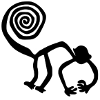

6 ideas sobre “revelation: the password manager for GNOME”
Monstruo
gracias, tu también das miedo 😉
¡y eso que es?, supongo que algo importante, al llamarte monstruo Damocles, pero explicame, es una revista técnica, es de intenet sobre informática, a veces olvidas, que no todos somos entendidos los que te leemos. Besos.
Revelation es un programa que permite guardar contraseñas y datos de carácter sensible (números de cuenta, pins de teléfono, etc…) y almacenarlos en un fichero cifrado (que no se puede leer) y protegido por una contraseña. Cuando tienes cerca de 100 contraseñas, estos programas evitan locuras transitorias y trastornos varios :).
Respecto a Damocles, sólo una apreciación: es un pelota 😉
De inglés macarronico nada, que en debaday hicimos lo que pudimos para arreglarlo 😛
A ver si te animas y nos envias otro 😉
¡Eso está hecho! Pero antes voy a practicar el verbo to be… 😉